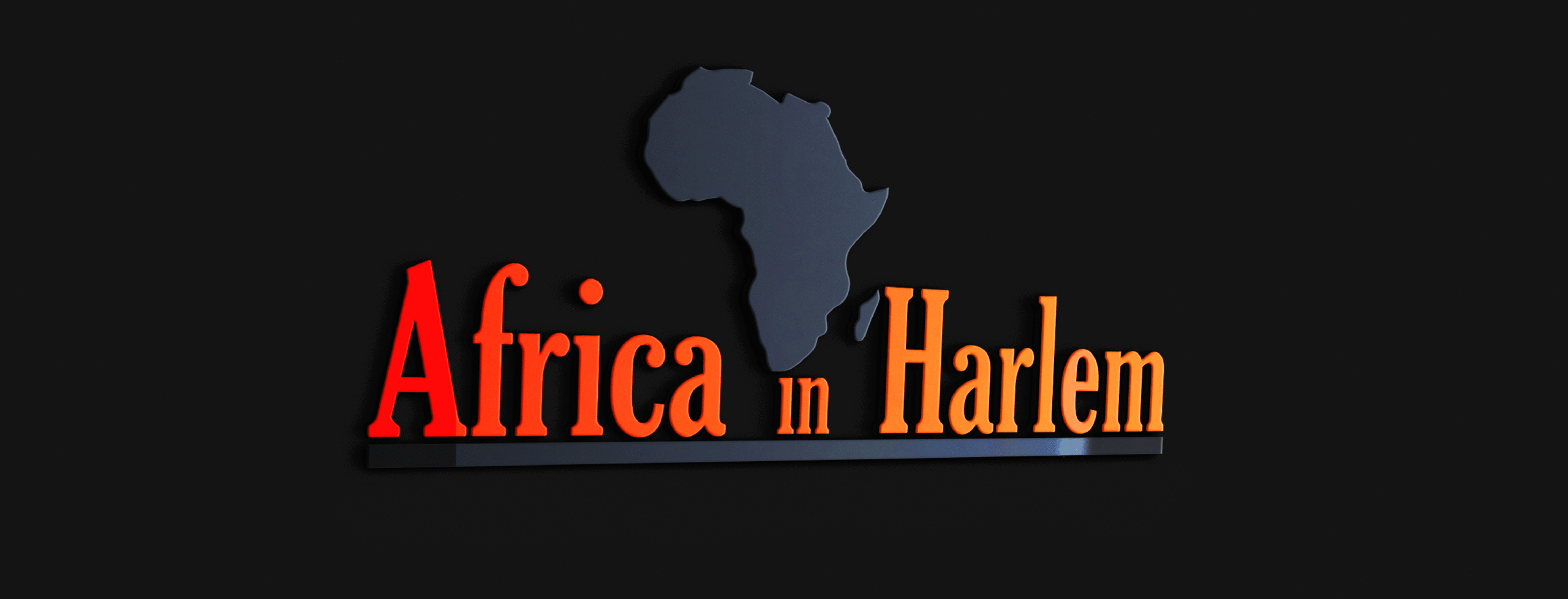Photo credit: seanlockephotography
Remote learning for all New York City public schools’ students K-12 starts on Monday, March 23, 2020.
The New York City Department of Education has created a remote learning portal to support students and teachers. The portal provides quick links to online learning platforms such as Google Classroom, Microsoft Teams, and Actively Learn.
How to get an internet-enabled device for your child if you do not have one?
Many schools are distributing their existing inventory of laptops and tablets. You can complete a survey sharing your best contact information over the next few weeks as well as whether you have access to a smartphone, a laptop/tablet/computer, the internet, or none of the above. DOE will use that information to prioritize device distribution and inform families of pickup location.
How to start remote learning?
The DOE has created student accounts for every single New York City public school student, including 3K and Pre-K students. Students should sign in with their DOE Student Accounts.
How to find your child’s Account ID and Password
1. Go to Student Account Self Service
2. Enter your child’s 9-digit Student ID (OSIS) number. (You can find the Student ID number on a report card, student ID card, or in a NYCSA account.)
3. Enter your child’s birthday.
4. Click Continue.
5. If the information you enter matches your child’s student record, a username will be displayed.
6. Your child’s student ID is the username followed by @nycstudents.net. For example, if your child’s username is JaneD, your child’s student account ID is JaneD@nycstudents.net.
7. If you haven’t already set up a password, you will be asked to set one up.
8. Pick a password that only you will know.
9. Re-enter your password.
10. Click Update Password.
If you are unable to access your child’s student account, contact your child’s school. They can provide you with your student’s account ID and password.
How to access Google Classroom?
1. Go to the Remote Learning Portal
2. Enter your child’s DOE student account email (it ends in @nycstudents.net)
3. If you don’t know your child’s DOE student account email, visit DOE Student Accounts
4. Enter the password.
5. Click Sign In.
6. If the username and password entered are correct, you will be signed into the remote learning portal successfully.
7. Click on the Google Classroom icon.
8. Now you are in Google Classroom!
How to access Microsoft Office Teams?
1. Go to the Remote Learning Portal
2. Enter your child’s DOE student account email address (it ends in @nycstudents.net)
3. If you don’t know your child’s DOE student account email, visit DOE Student Accounts
4. Enter the password.
5. Click Sign In.
6. If the username and password entered are correct, you will be signed into the remote learning portal successfully.
7. Click on the Teams icon.
8. Now you are in Teams!
Supplementary learning resources :
The materials on the grade specific pages below include:
Suggested daily study schedules
Guides and materials for instructional activities
Recommended educational television shows
Links to a variety of books, magazines, and websites on a wide range of topics that appeal to children at all ages
Early Childhood
Grades K–5
Middle School
High School
Specialized Instruction and Student Supports
Additional Resources
How to contact your child’s teacher if you have questions?
Each school has established its own way to communicate with families, such as email, Microsoft Teams, or other tools. Your child’s school will let you know the best way to contact teachers. If you need help, contact the school’s parent coordinator. Visit schools.nyc.gov/find-a-school if you need contact information.